The iPhone has changed the way we communicate, work, and entertain ourselves. With its sleek design and user-friendly interface, it has become a day-to-day tool to assist people around the world.
Let’s explore its less-known features so that you can take full advantage of what your iPhone has to offer.
1. Don’t miss a notification by using your iPhone’s torch
One of the lesser-known features of the iPhone is the torch for notifications. This feature allows you to customise your iPhone’s LED flash to blink whenever you receive a notification, ensuring that you never miss an important message or alert.
Torch for notifications is a convenient way to stay informed without constantly checking your phone. It may also help you when you’re in a noisy environment where you won’t hear your phone’s notifications.
Turn your torch for notifications on by navigating to Settings > Accessibility > Audio & Visual. Then, turn on LED Flash for Alerts.
Note: If you want your phone not to flash when it’s on silent, turn off Flash on Silent.
2. Type easily with iPhone’s hidden trackpad
Making a mistake while typing is easy to do. But pressing your finger down on the screen and trying to go back to edit the mistake can be frustrating. You may often keep accidentally tapping on other text instead. Many times, you might just delete a part of the text to be able to go back and edit your mistake.
Well, you no longer need to face this issue if you use your iPhone’s hidden trackpad. Simply tap anywhere on your text, then hold down the space button. Your keyboard will disappear, and your phone will vibrate slightly. Be careful not to lift your finger. You can move it anywhere across the screen, and you’ll be able to easily use your keyboard as a trackpad. This will help you navigate through your text more accurately and avoid accidentally tapping on other parts of the screen.
To deactivate the hidden trackpad, lift your finger again. Your keyboard will be back to normal. You can go back to using the trackpad at any time by simply repeating the above process.

3. Get around with offline Apple Maps
You may not always have a signal, or you may not want to use up your data. That’s no problem for Apple Maps because you can use them offline. To do that, download the maps of the area you’ll be in before going offline. This way, you can still access directions and search for locations without an internet connection. Plus, the offline maps will still provide you with turn-by-turn navigation, so you won’t get lost even without a signal.

4. Find out what symbols mean with a visual look-up
Visual look-up recognises the objects in your photos. They can help you look them up online. It can be much easier and quicker than trying to describe the objects or symbols in Google.
Visual look-up is only possible on certain images. When you open the image, you see an info symbol at the bottom. If the info button on your selected image has sparkles on it, you can use the visual lookup feature.
To use visual look-up, tap the info symbol with sparkles, and then select what you want to look up. Animals have a paw symbol, while plants have a leaf symbol.
But here’s something you may not expect: you can even look up laundry codes! Yep, your iPhone can easily help you figure out what they mean if you’re confused.
Another thing you can look up is car dashboard symbols. So, if you’re not sure what a symbol on your car’s dashboard means, you can try using the visual look-up feature to find out. The feature may help you identify common symbols and their meanings, giving you a better understanding of your car’s status. However, be sure to always visit a mechanic if you have concerns about your car, as your phone can’t diagnose mechanical issues.
5. Crop your photos easily
Whether you forgot to clean up your background in your mirror selfie or your group photo got photobombed, sometimes photos look better cropped. Here’s an easy hack: You don’t have to go into edit mode to crop your photos. Instead, you can just zoom in on your photo and then tap the crop icon. Adjust your zoom as you like it, and there you go. A quicker way to polish up your photos.
6. Access apps quicker with back tap
Opening your camera, taking a screenshot, locking your rotation… These are just a few features you can access much quicker by tapping the back of your iPhone. Set it up by going to Settings > Accessibility > Touch > Back Tap. Pick between double and triple tap, and choose whatever you’d like your iPhone to associate the taps with.
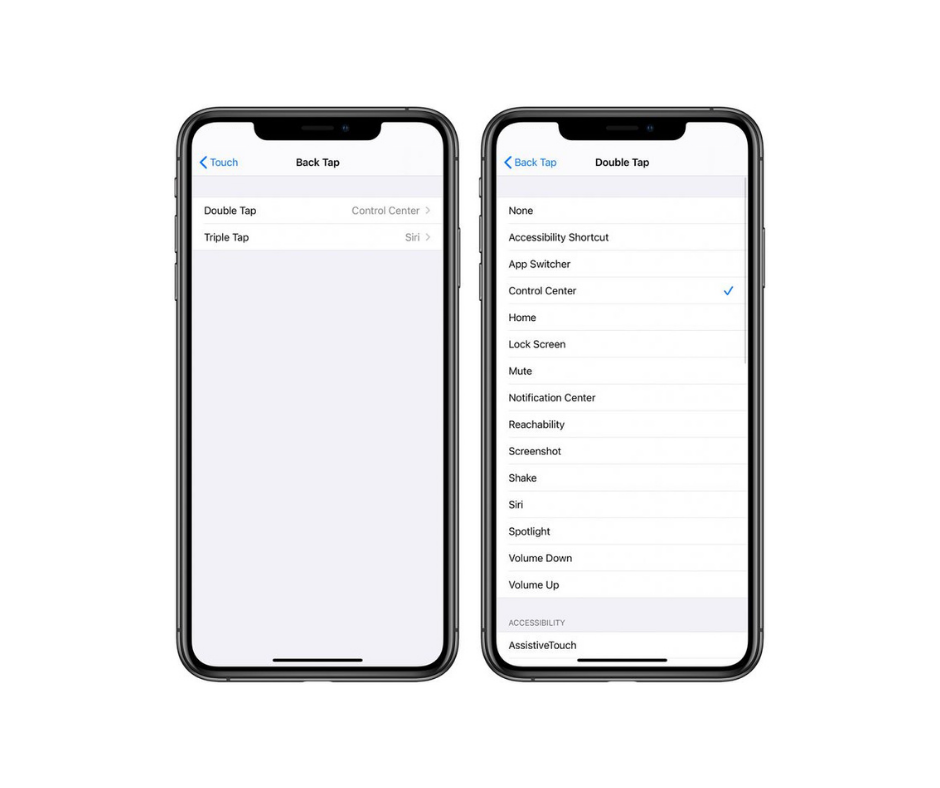
7. Clean up your home screen by hiding apps on your device
Hide apps on your device to keep them out of sight and maintain a clutter-free home screen. Simply press and hold on the app icon until a menu appears, then select Remove App. From there, choose Remove from Home Screen.
If you wish, you can add it back to your home screen by swiping left until you reach your app library. In your app library, tap and hold the app icon, then tap Add to Home Screen.
8. Save your battery by closing Safari apps
Several open tabs can slow down your device and drain its battery. To automatically close Safari apps, go to Settings > Safari > Close Tabs. Then, choose when you’d like Safari to automatically close tabs.
9. Open your timer quickly with your action button
Maybe you like to time your reps at the gym or the cooking time of your favourite meal. Here’s how you can make it easier: If you have an iPhone 15 or an iPhone 15 Pro, it has an action button above its volume buttons. You can set this button to start a timer after you hold it.
Here’s how you can set it up. Go to Settings > Action Button. From the Shortcut options, pick Set Timer.
10. Sing along with Apple Music karaoke mode
You can enjoy singing your favourite songs with your loved ones. You just need to be an Apple Music subscriber. When you listen to your song of choice, all you need to do is bring up the lyrics by tapping the speech bubble at the bottom of the screen, and then adjust the volume of the vocals with the slider on the top-right corner.
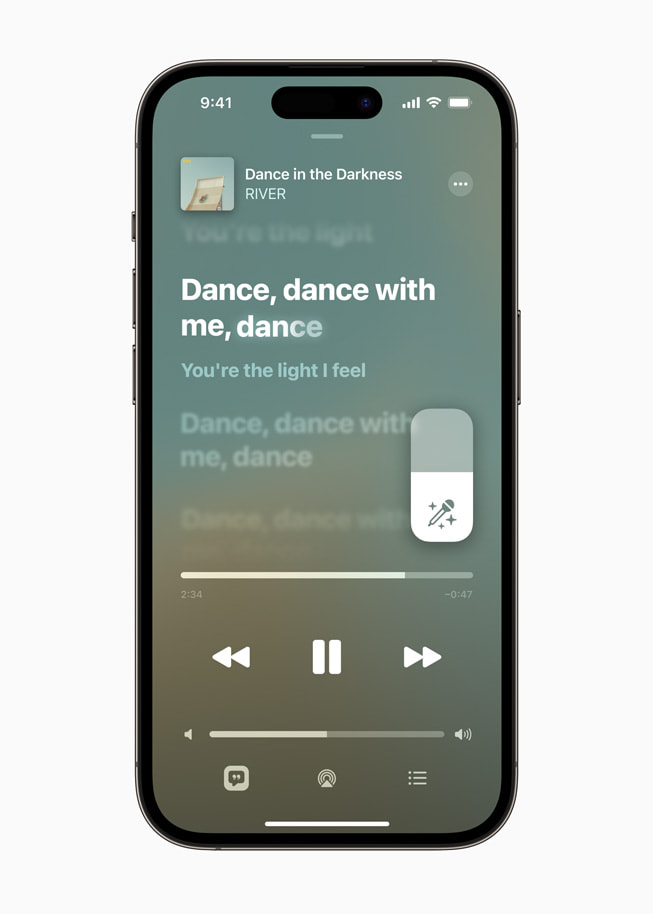
Get an iPhone for a fraction of the original price
Refurbished iPhones cost a fraction of the original price. Depending on the wear of the device, you could save up to hundreds of pounds. Plus, buying a refurbished device is better for the environment.
What’s next?














