Apple products are known for their ease of use and intuitive user interfaces. But are you really getting the most out of your device? Whether you have an iPhone, a Mac, or another Apple product, you can take your device to the next level with just a few tips and tricks.
See our tips and tricks for making the most out of your Apple device below…
Save storage by deleting duplicate photos
Storage is a valuable commodity, so it’s important to make sure you’re using it wisely. Yet, if you’re like most people, you’ve probably accumulated a lot of duplicate photos on your device without even realising it. iOS 16 users are able to take advantage of Apple’s ‘duplicate detection’ feature, designed to save storage space by helping to quickly identify and remove duplicate photos from their devices.
Delete duplicate photos on iPhone
- Open the Photos app
- Go to Albums > Utilities > Duplicates
- Tap Merge to delete your duplicate photos
Delete duplicate photos on iPad
- Open the Photos app
- Swipe from the left edge of the screen or tap the icon to show the sidebar
- Tap Duplicates under Utilities
- Tap Merge to combine your duplicate photos, then tap Merge [number] Items to delete them
Delete duplicate photos on Mac
- Open the Photos app
- Choose the photos you want to delete
- Click Merge to delete your duplicate photos
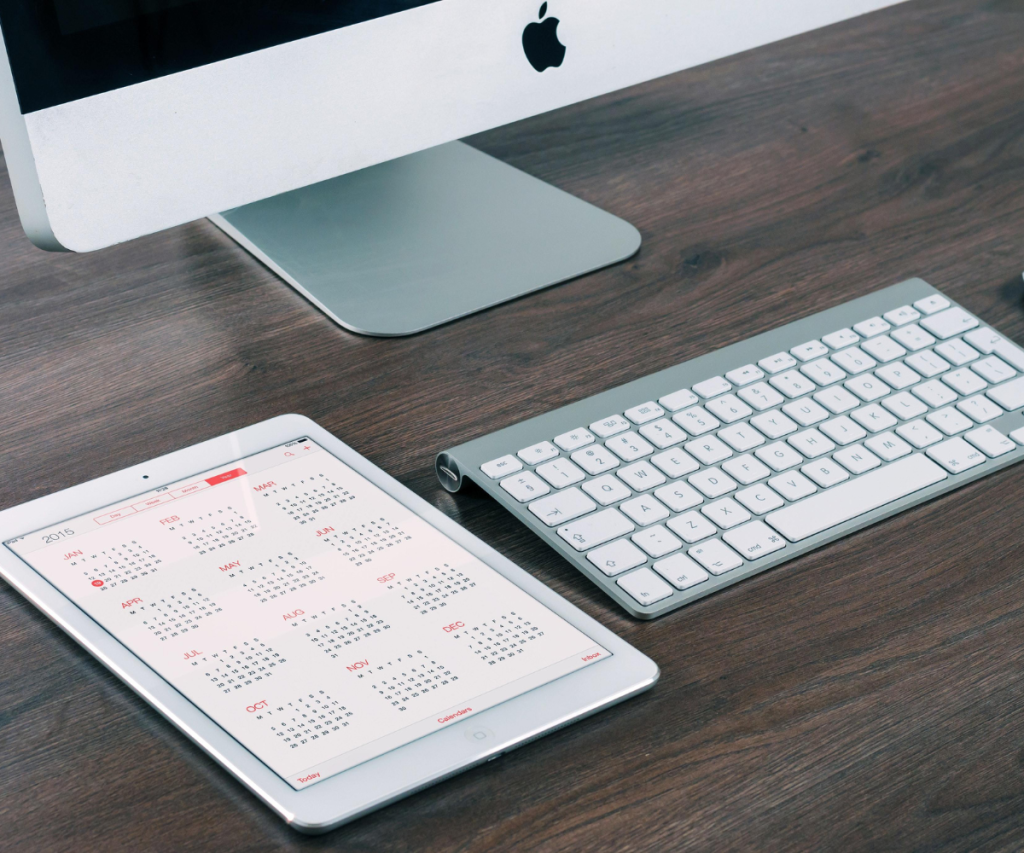
Speed up tasks by using the iPhone’s secret button
The iPhone is known for its user-friendly interface. One of these is its hidden feature, the secret button also called the Back Tap. It’s right at the back of the phone, at the logo, and isn’t noticeable at first. However, by using this feature, you can quickly access shortcuts and multitask on your phone with just two or three taps.
Activate Back Tap on iPhone
- Open Settings
- Go to Accessibility > Touch > Back Tap
- Pick Double Tap or Triple Tap
- Choose your taps’ function

Write faster by creating text replacements
If you find yourself frequently repeating the same words or phrases, consider developing a replacement. That way, you don’t have to type it out every time, and you can get your thoughts on the page more quickly.
Create a text replacement on iPhone
- Open settings
- Go to General > Keyboard > Text Replacement
- Add as many text replacements as you like
Create a text replacement on iPad
For your internal keyboard:
- On your keyboard, press and hold the smiley face icon or the globe icon
- Go to Keyboard Settings > Text Replacement
- Tap the plus icon at the top right
- Add as many text replacements as you like
For an external keyboard:
- Open Settings
- Go to General > Keyboard > Text Replacement
- Tap the plus icon at the top right
- Add as many text replacements as you like
Create a text replacement on Mac
- Open Apple menu
- Go to System Settings > Keyboard > Text Replacements
- Click the plus icon at the top right
- Add as many text replacements as you like
Sleep better by activating the Night Shift
With Apple’s Night Shift, you can easily adjust your display so that it emits less blue light at night, making it easier to fall asleep. Night Shift is overall easier on your eyes and you may find that you want to use it during the day as well. This feature adds a yellow tint to your display, making it easier to look at.
Turn on Night Shift on iPhone and iPad
- Open settings
- Go to Display & Brightness
- Change your Night Shift settings to your liking
Turn on Night Shift on Mac
- Go to the Apple menu
- Go to System Settings > Displays > Night Shift
- Change your Night Shift settings to your liking

Earn money by trading in your old Apple devices
Ready to upgrade? There’s no point in leaving your old devices lying around. Instead, you may be able to trade them in. That way, you can save both money and help the environment by reducing the amount of electronic waste. It’s now easier than ever to trade in your old Apple device. If you want to get started, the iOutlet can help. You can find out more about our trade-in process here, or check out how much you can get for your Apple device here.
Popular Devices:
- Sell Your Old iPhone
- Sell Your Old iPad
- Sell Your Old MacBook
- Sell Your Old Apple Watch
- Sell Your Old Games Console














